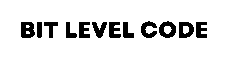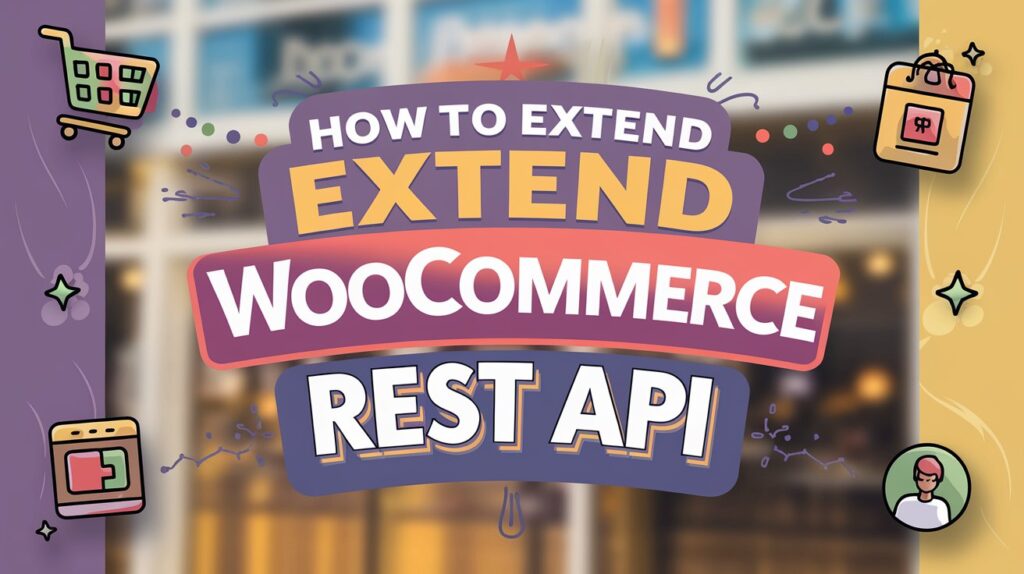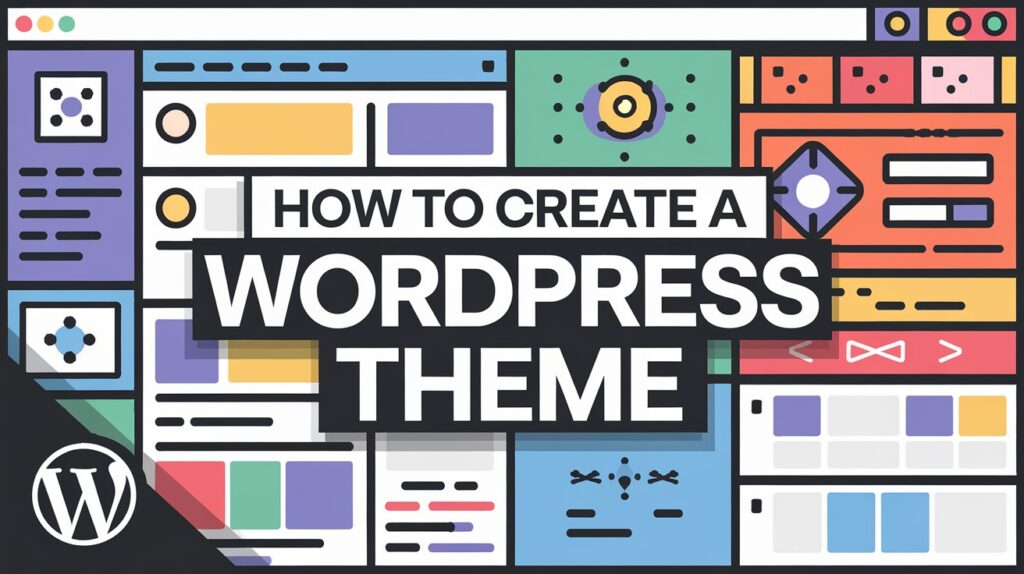The WooCommerce REST API provides a powerful way to manage a WordPress store’s products, orders, and customers. However, sometimes the default API endpoints may not be enough to meet specific business needs. In such cases, developers can extend WooCommerce REST API to add custom functionality, modify responses, or create new endpoints tailored to their requirements. This guide will walk you through extending the WooCommerce REST API programmatically, ensuring seamless integration with your eCommerce store. So let’s get started:
Table of Contents
What is an API?
An API stands for Application Programming Interface. API is a set of rules and protocols that act as a bridge between systems, enabling data exchange and functionality sharing without exposing the underlying code. Through the API, Programs or Applications can communicate with each other.
What is a REST API?
A REST API Stands for Representational State Transfer API. It is used as a web service that allows applications to communicate over the internet using standard HTTP methods like GET, POST, PUT, and DELETE. In this tutorial, we will discuss the WooCommerce REST API. Before knowing that, we should know about the API, REST API, and Endpoints.
What is an API Endpoint?
In a simple word, an API Endpoint is a specific URL. Using this endpoint API is used to send responses and receive requests. It acts as a communication gateway between a client (like a web app) and a server.
How to Generate WooCommerce REST API Keys
After installing the WooCommerce plugin, follow these steps to generate API keys and test the API using Postman or cURL.
Step 1: Navigate to WooCommerce REST API Settings
- Log in to your WordPress admin panel.
- Go to WooCommerce > Settings.
- Click on the Advanced tab.
- Select the REST API option.
Step 2: Generate API Keys
- Click the Add Key button.
- Fill in the required fields:
- Description: Enter a name for the key (e.g., “My API Key”).
- User: Select the WordPress user who will use the API.
- Permissions: Choose Read/Write to allow both data retrieval and updates.
- Click the Generate API Key button.
WooCommerce will provide:
- Consumer Key
- Consumer Secret
Save these credentials securely, as they are required for authentication.
Step 3: Test the WooCommerce API
For the API testing purposes, you can use Postman or cURL.
Option 1: Using Postman
- If you don’t have Postman, download it here.
- Open Postman and create a New Request.
- Set the method to GET.
- Enter the API URL:
https://bitlevelcode.com/wp-json/wc/v3/productsCheck for the Authorization tab and select Basic Auth.
- Username: Your Consumer Key.
- Password: Your Consumer Secret.
Click Send to test the API.
How to Test WooCommerce REST API on Localhost
If you are using localhost instead of an HTTPS domain, follow these steps to check the WooCommerce REST API using Postman:
Step 1: Open Postman and Create a New Request
- Open Postman on your system.
- Click on New Request and set the method to GET.
- Enter the API URL for localhost.
http://localhost:8080/api_create/wp-json/wc/v3/productStep 2: Configure Authentication (OAuth 1.0)
- Go to the Authorization tab.
- From the Auth Type dropdown, select OAuth 1.0.
- Fill in the following details:
- Consumer Key: Enter your WooCommerce Consumer Key.
- Consumer Secret: Enter your WooCommerce Consumer Secret.
- Signature Method: Select HMAC-SHA1.
- Version: Leave it as 1.0.
- Step 3: Send the Request and View Results
- Click the Send button.
- If the API is set up correctly, you will see a JSON response containing WooCommerce product data.
Why Should You Extend WooCommerce REST API?
Extending the WooCommerce REST API allows you to retrieve additional data or add new functionalities that are not available by default.
Real-Life Example
Imagine you are developing a mobile app for your WooCommerce store. The default WooCommerce API provides product details like name, price, and stock, but it does not include customer reviews. If you want to display reviews in your app, you need to extend the API to fetch and return this data.
By extending the WooCommerce REST API, you can:
Add custom fields like product reviews, ratings, or extra metadata.
Improve the mobile app experience by providing all necessary data.
Customize API responses to match your specific business needs.
CODE:
function custom_register_product_reviews_endpoint() {
register_rest_route( 'wc/v3', '/product-reviews', array(
'methods' => 'GET',
'callback' => 'custom_get_product_reviews',
'permission_callback' => '__return_true', // Public access (you can adjust for permissions as needed)
));
}
add_action( 'rest_api_init', 'custom_register_product_reviews_endpoint' );
// Callback function to get product reviews
function custom_get_product_reviews( $data ) {
$product_id = isset( $data['product_id'] ) ? intval( $data['product_id'] ) : null;
if ( !$product_id ) {
return new WP_Error( 'no_product_id', 'Product ID is required', array( 'status' => 400 ) );
}
$reviews = get_comments( array(
'post_id' => $product_id,
'status' => 'approve',
) );
$review_data = array();
foreach ( $reviews as $review ) {
$review_data[] = array(
'review_id' => $review->comment_ID,
'author' => $review->comment_author,
'content' => $review->comment_content,
'rating' => get_comment_meta( $review->comment_ID, 'rating', true ),
'date' => $review->comment_date,
);
}
return rest_ensure_response( $review_data );
}This will help you fetch the Extra Data. Please copy and paste this code into the functions.php file. I would recommend that you create a child theme and then paste this code in your functions.php file, or you can create a custom plugin.
Output:
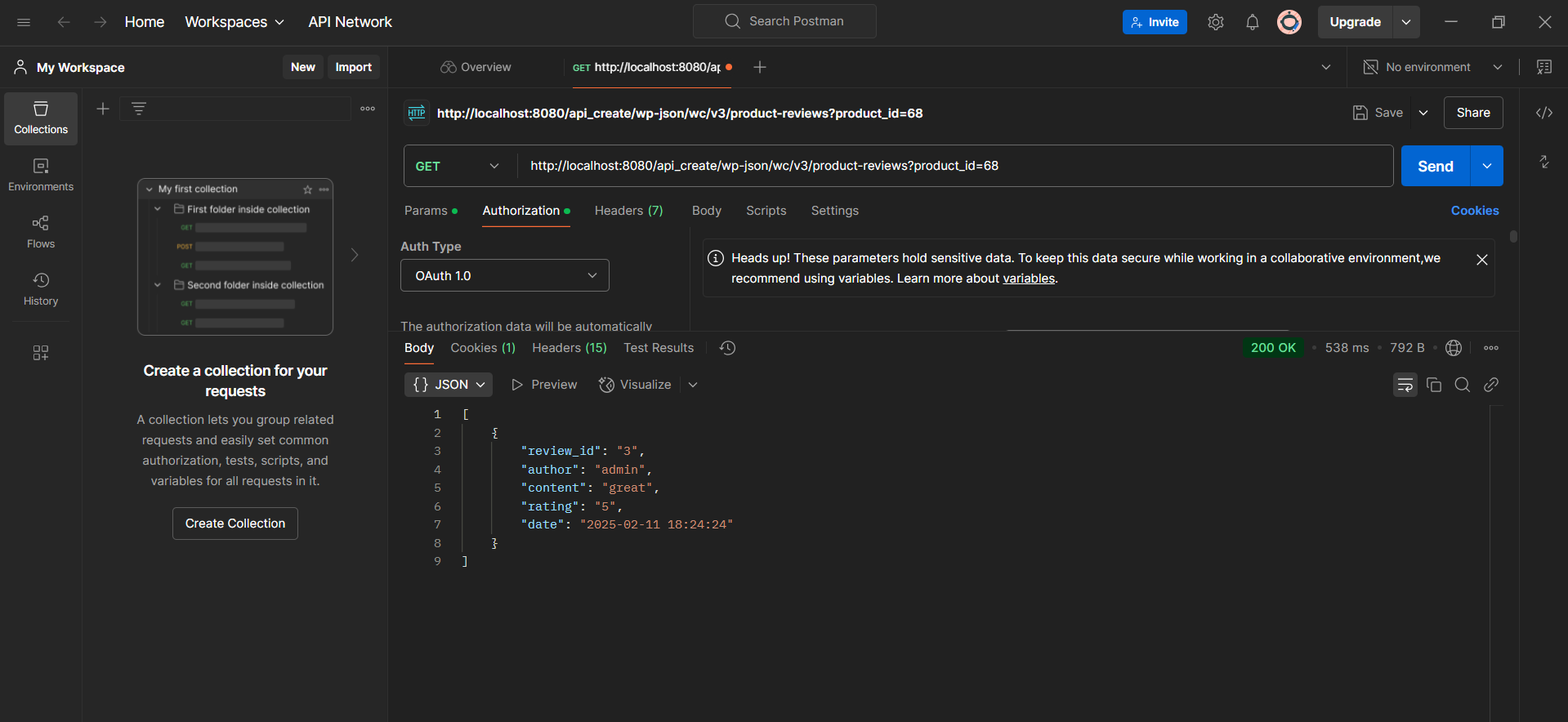
Related Post
>> WooCommerce Visual Hook Guide Checkout Block : (Block-based Theme)
Conclusion:
Extending the WooCommerce REST API empowers developers to tailor their eCommerce platforms to meet specific business needs. Whether it’s integrating third-party services, customizing product data, or creating unique endpoints, the flexibility of WooCommerce’s REST API facilitates seamless enhancements. By leveraging hooks, filters, and custom endpoints, you can enrich your store’s functionality, improve user experience, and streamline operations.
As you venture into customizing the API, ensure thorough testing and adherence to best practices to maintain security and performance. Embrace the power of the WooCommerce REST API to unlock new possibilities for your online store.
Happy Coding!