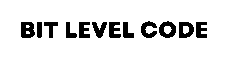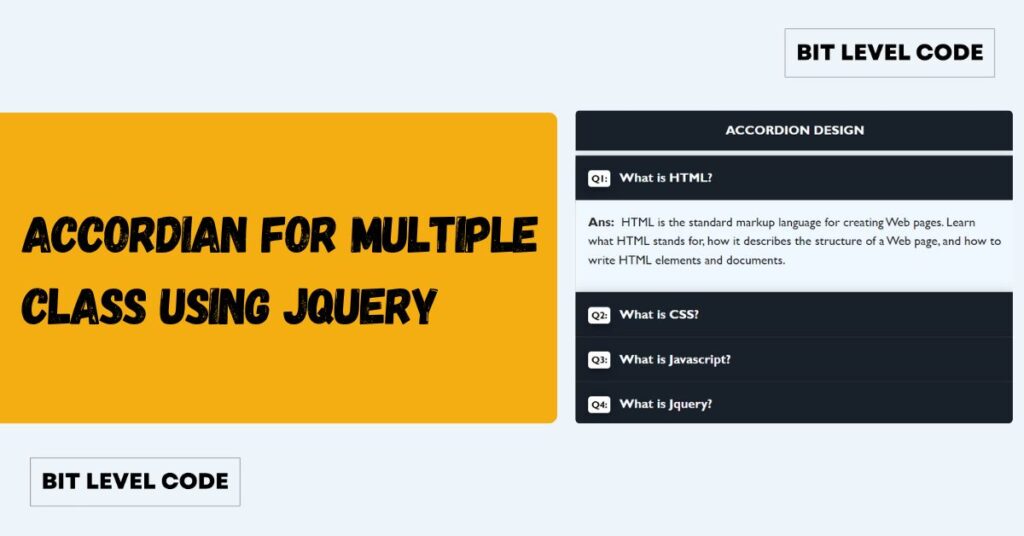WordPress is one of the most popular content management systems, powering over 40% of all websites on the internet. However, there are instances where you may want to convert your WordPress website into a static HTML site. Whether it’s for improved speed, enhanced security, or better control, convert WordPress site to HTML version can offer significant benefits.
In this guide, we’ll explore different ways to convert WordPress sites to HTML, plugins, and automated tools. By the end, you’ll know how to create a simple, lightweight website while keeping your design and content intact. Let’s get started!
First, we should know about the difference between static and dynamic sites.
Table of Contents
Static Website VS Dynamic Website
| Static Website | Dynamic Website |
|---|---|
| A Static website consists of HTML, CSS, and JavaScript. Displays the same content to all users. | Dynamic site Uses server-side scripting (PHP, Node.js, Python, etc.) to generate content dynamically. Content changes based on user actions, database inputs, or external APIs. |
| A Static Website does not need any database. | We can store and retrieve data from a database (MySQL, MongoDB, etc.) |
Why should we convert a WordPress site to HTML?
WordPress is a popular platform for creating websites, but it comes with certain challenges like frequent updates, security risks, and slower loading times. Converting your WordPress site to a static HTML site can solve many of these issues. Here’s why you should consider making the switch:
Faster Loading Speed
Static HTML sites load faster because there is no server-side processing or database queries involved. Each page is pre-rendered and served as-is, which drastically reduces load time.
Low Maintenance
With a static website, you don’t need to update plugins, themes, or WordPress itself.
Better Security
With no backend or admin login pages, a static site is less susceptible to common WordPress vulnerabilities such as brute force attacks, plugin vulnerabilities, or SQL injections.
Reduced Server Resources
HTML sites require minimal server resources, which can be cost-effective for websites with low to medium traffic.
Let’s move forward to the plugin!
Plugins to Convert WordPress Site to a Static Site
Steps For Exporting WP Pages to Static HTML/CSS
Step 1: Install the Plugin
- Log in to your WordPress dashboard.
- Navigate to the Plugins menu and click on Add New.
- Search for Export WP Pages to Static HTML/CSS.
- Click Install Now, then activate the plugin.
Step 2: Access the Plugin
- After activation, go to the WordPress Sidebar and find the plugin.
- Click on the plugin to open its settings screen.
Step 3: Select the WordPress Page to Convert
- Inside the plugin interface, locate the WP Pages section.
- Select the page you want to convert into a static HTML file.
Step 4: Export the Page as HTML
- Click the Export HTML button.
- The plugin will process the page and generate a static HTML version.
Step 5: Download and Check the HTML File
- Once the export is complete, a ZIP file will be available for download.
- Download the ZIP file and extract it on your computer.
- Open the extracted HTML file in your browser to verify that the page is working correctly.
Plugin Dashboard

Steps For Simply Static
Step 1: Install and Activate the Plugin
- Log in to your WordPress Dashboard.
- Go to Plugins > Add New.
- Search for Simply Static.
- Click Install Now and then activate the plugin.
Step 2: Configure Plugin Settings
- Navigate to Simply Static > Settings in the WordPress sidebar.
- Under the Replacing URLs section, select Absolute URL.
- Enter a custom domain name in the URL field (e.g.,
wordpress-to-static.com).
Step 3: Include Additional Files (Optional)
- In the Include section, add any additional files or pages that are not linked directly to your site but you still want to include.
- In the Additional Files and Directories section, specify the file paths of any extra resources you need.

Step 4: Exclude Files (Optional)
- Go to the Exclude section.
- Add any files or directories you want to exclude from the static export.

Step 5: Choose Deployment Method
- Click on the Deployment section (found under General Settings).
- Select ZIP Archive as your deployment method.

Step 6: Generate the Static Site
- Click the Generate Static Files button.
- The plugin will begin processing your website. You’ll see a screen labeled Activity Log, showing the export progress.
Step 7: Download the ZIP File
- Once the process is complete, a ZIP file containing your static website will be available.
- Download the ZIP file and extract it to view your static website.

>>Related Posts
>>How to Extend WooCommerce REST API
Output

Things to Consider Before Conversion
Before you start converting your WordPress site to HTML, keep the following in mind:
- No Admin Panel: You won’t be able to edit content using the WordPress admin dashboard.
- No Plugins: WordPress plugin features like contact forms or SEO tools will no longer function unless manually replaced.
- Limited Dynamic Features: Comments, search, and login systems won’t work without external scripts or services.
Make sure the content you want to convert is relatively static, such as:
- Portfolio websites
- Company landing pages
- Blogs with rarely updated content
Hosting Your Static HTML Site
Once you’ve converted your site, you need a place to host it. Unlike WordPress sites that require PHP and MySQL, static HTML websites can be hosted almost anywhere, including:
- GitHub Pages (great for free hosting)
- Netlify (supports custom domains and CDN)
- Vercel
- AWS S3 with CloudFront
- Traditional cPanel hosting
Upload the files via FTP or use your platform’s interface to deploy.
SEO Considerations When Switching to HTML
When converting your WordPress site to HTML, don’t forget to maintain your SEO rankings:
- Preserve URLs: Keep the same URL structure where possible
- 301 Redirects: Set up redirects for any changed URLs
- Meta Tags: Manually copy meta titles, descriptions, and schema markup
- Sitemap: Create and submit a new sitemap.xml
- Robots.txt: Ensure search engine crawlers can access your content
Conclusion
Turning your WordPress site into static HTML enhances speed, security, and reduces server resource usage. With plugins like Export WP Pages to Static HTML/CSS or Simply Static, you can easily generate and download a static version of your site. Once exported, you can host the files anywhere for a lightweight and efficient website.
However, if you rely heavily on plugins, blogging, or dynamic elements (like WooCommerce or membership systems), you may be better off optimizing your WordPress site rather than converting it.
That said, tools like Simply Static make the conversion process simple enough to test without permanently switching.
Thank You!