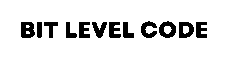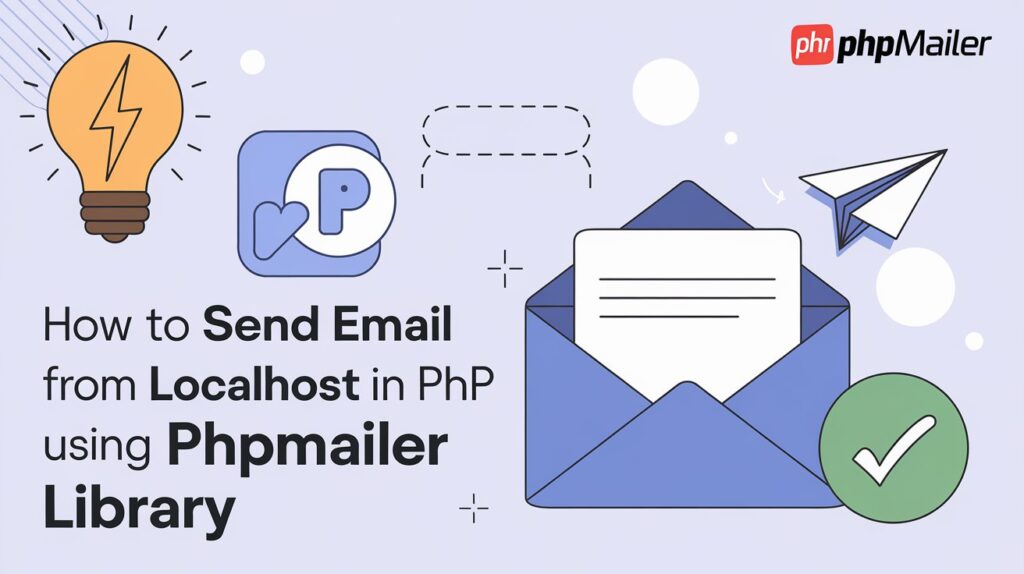If you’ve been working on a PHP project and need to test email functionality locally, you might wonder, How to send email from localhost in PHP using the PHPMailer library. PHPMailer is a popular, easy-to-use PHP library that simplifies sending emails.
By configuring PHPMailer to work with your local host server, you can efficiently test email sending without relying on a live server. In this guide, we’ll walk you through the steps to set up and how to send email from localhost in PHP using PHPMailer, making it simple to troubleshoot and test your email scripts.
The PHP mail() Function comes with certain limitations, such as inadequate support for attachments, challenges in sending HTML emails, and a higher likelihood of being flagged as spam. To overcome these issues, the PHPMailer library offers a more reliable and user-friendly solution for sending emails in PHP.
Table of Contents
How to install the PHPMailer Library for sending email from localhost in PHP?
To send emails in PHP, the PHPMailer library is an excellent choice for simplifying the process. Here’s a detailed guide on how to set up PHPMailer on your localhost server using Composer, PHP’s dependency manager. Follow these instructions to get started.
Install Composer
Before setting up PHPMailer, make sure Composer is installed on your system. Composer is an essential tool for handling PHP dependencies, such as PHPMailer, which allows you to send emails from a localhost server in PHP.
- Download Composer: Visit the Composer download page to get the latest version.
- Install Composer: For a detailed guide on installing Composer on Windows, follow this GeeksforGeeks tutorial.
Verify Composer Installation
Once Composer is installed, open the Command Prompt to verify that it has been set up correctly.
- Open Command Prompt (CMD).
- Type
composerand press Enter. - If Composer is installed correctly, you’ll see the Composer version and available commands. If not, recheck the installation steps.
Set Up Your Project Directory
Go to the directory where you want to create your PHP project:
- For XAMPP users:
cd C:\xampp\htdocs\php_project- For WAMP users:
cd C:\wamp64\www\php_projectReplace php_project with your desired project folder name.
Install PHPMailer Using Composer
Navigate to your project directory and execute the command below to install PHPMailer:
composer require phpmailer/phpmailerRunning this command will download and install the PHPMailer library directly into your project.
How to Send Email From Localhost in PHP
The code below demonstrates how to send an email from a local web server.
Code for sending email From Localhost in PHP:
<?php
use PHPMailer\PHPMailer\PHPMailer;
use PHPMailer\PHPMailer\SMTP;
use PHPMailer\PHPMailer\Exception;
require 'vendor/autoload.php';
$mail = new PHPMailer(true);
try {
// Server settings
$mail->SMTPDebug = 2; // Enable verbose debug output
$mail->isSMTP(); // Send using SMTP
$mail->Host = 'smtp.gmail.com'; // Set the SMTP server to send through
$mail->SMTPAuth = true; // Enable SMTP authentication
$mail->Username = 'bitlevelcode@gmail.com'; // Your Gmail address
$mail->Password = 'abcd efgh ijkl mnop'; // Your generated App Password
$mail->SMTPSecure = PHPMailer::ENCRYPTION_STARTTLS; // Enable TLS encryption
$mail->Port = 587; // TCP port to connect to
// Recipients
$mail->setFrom('bitlevelcode@gmail.com', 'bitlevelcode'); // Mention your Gemail address and the name
$mail->addAddress('you@gmail.com', 'user'); // Specify the recipient's email address where you want to send the email
// Content
$mail->isHTML(true); // Set email format to HTML
$mail->Subject = 'Here is the subject';
$mail->Body = 'Thank you for visiting bitlevelcode! We’re thrilled to have you explore our website and learn more about what we offer.
Our mission is Empowering You to Code with Excellence.';
$mail->AltBody = 'This is the body in plain text for non-HTML mail clients';
$mail->send();
echo 'Message has been sent';
} catch (Exception $e) {
echo "Message could not be sent. Mailer Error: {$mail->ErrorInfo}";
}In the code, I have used an app password the securely authenticate the email account, ensuring safe access without sharing your main password.
How do I generate an App Password for Secure Access to send emails from localhost in PHP?
- Log in to Your Email Account: Open your email account (e.g., Gmail).
- Enable Two-Step Verification:
- Go to your account’s security settings.
- Turn on Two-Step Verification (if not already enabled).
- Follow the instructions to complete the setup.
- Find the App Password Option:
- After enabling two-step verification, you’ll see an option for App Passwords.
- If you don’t see this option, directly visit Google App Passwords.
- Generate an App Password
- Choose the app (e.g., “Mail”) and device (e.g., “Other”).
- Click Generate to create a unique app password.
- Use the App Password:
- Copy the generated password.
- Replace your email account password in PHPMailer’s SMTP configuration with this app password.
Tip: Ensure this password remains secure. If it is ever compromised, promptly revoke it through your account settings.
OUTPUT:

Common Errors and How to Fix Them
| Error | Possible Cause | Solution |
|---|---|---|
| SMTP connect() failed | Wrong SMTP server or port | Use smtp.gmail.com and port 587 |
| Invalid address: (addAnAddress) | Invalid email format | Make sure addAddress() uses valid email |
| SMTP Error: Could not authenticate | Wrong username/password or App Password | Use correct credentials or App Password |
| Could not open socket | Firewall or antivirus blocking SMTP | Temporarily disable firewall to test |
Related Posts:
>>How to Create a WordPress Theme: 2 Easy Steps
>>How to Use DropzoneJS in PHP? – Drag & Drop File
>>How To Resize an Image in PHP?
Conclusion: How to Send Email from Localhost in PHP
Learning how to send email from localhost in PHP is an essential skill for web developers. Whether you’re building a contact form or a complete user registration system, email functionality is critical for creating dynamic, user-friendly websites.
Using the PHPMailer library to send emails from localhost in PHP is a simple and reliable method for testing email functionality during development. By setting up PHPMailer, configuring SMTP, and creating an app password, you can efficiently send emails from your local server with ease.
With your setup complete, you can now start adding email functionality to your applications.
Happy Coding!